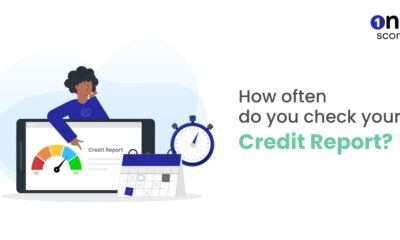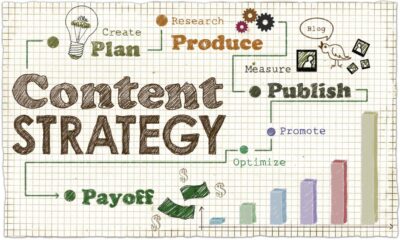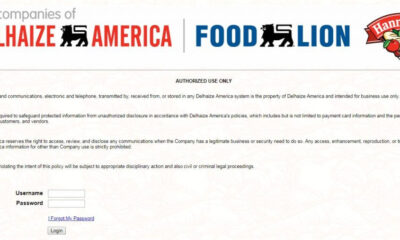Business
Top 20 Tools To Boost Team’s Productivity
Pulling together a collaborative and productive team with all the right skills to grow your business could be the hard part. This challenge happens far more often than you would think.But the good news is that you can overcome your team’s productivity issues with the right tools

There is a sea of tools out there for every facet of team productivity. In this article, we will narrow down the choice and take a look at the top tools that every member of your team can use to boost their effectiveness.
From your business analyst to your account executive, here are the top 20 tools for maximizing the productivity of all your team members.
Communication Tools
1. Chanty
Chanty is an AI-powered business messenger and a single notification center focused on refining business processes for small and medium teams. It helps businesses become more productive by featuring instant messages with an unlimited searchable history, plenty of storage space, robust file sharing and uniting notifications from multiple software services in a single place.
Pricing: Free (the product is at beta stage).
2. Slack
Slack is a well-known team communication tool from Silicon Valley. This feature-rich messaging
The app operates in private and public channels and also has voice and video calling. In addition to advanced chatting features, Slack has many shortcuts, hacks and integrations with third-party platforms that help to increase team productivity.
Pricing: Free basics, Standard plan: $6.67 per user per month, Plus plan: $15 per user per month.
3. Fleep
Fleep is a team messenger attempting to link up project collaboration and team communication. Here you can schedule lightweight tasks chatting with team members and invited business partners. A bonus is that Fleep features an unlimited message history as well as unlimited integrations in its free package.
Pricing: Free; Premium plan starts from €5 per user per month (advanced file-sharing and premium support).
4. Microsoft Teams
If you decide to build a communication hub around already used Office 365, the simplest choice is Microsoft Teams — a chat that combines conversations and teamwork tools with Microsoft Word, Excel, PowerPoint, SharePoint, OneNote, and much more.
Pricing: Starting at $5 per user per month.
5. HipChat
HipChat is a conservative-looking instant messenger with fast one-to-one and group video calls and handy screen sharing feature. It should be mentioned that HipChat offers self-hosting which makes IT departments happy.
Pricing: Free; Plus plan starts from $2 per user per month.
Video Conferencing Tools
6. Zoom
To be honest, Zoom is pretty cool with its HD video conferencing, screen sharing from desktop or mobile and recording features. Following this, Zoom allows you to create the collaborative whiteboard and send group texts, images and audio files during meetings.
Pricing: Free; Pro plan starts from $14.99 per month per host (the person who schedules, starts and controls the settings in a meeting).
7. GoToMeeting
GoToMeeting is a popular choice due to its HD-quality video, screen sharing, personalized meeting URLs, a whiteboard feature, and the ability to connect to meetings via desktop or mobile. Additional bonus: options to translate control settings — perfect for global teams.
Pricing: from $19 per month.
8. Google Hangouts
Google Hangouts is both fun and easy to use and looks great. You can choose which groups of people you want to invite to your Google Hangouts session, making it easy to start a video conference in seconds.
Pricing: Free, Business Plan starts at €4 per user per month.
9. Skype for Business
And then, of course, there is the old faithful Skype which has been around forever. It is a proven solution for instant messaging, voice, and video calls. Skype for Business has all the primary features of the other tools here except toll-free numbers, which GoToMeeting has.
Pricing: Starting from $2 per user per month.
10. Appear.in
Similar to Skype, appear.in lets you create online meeting rooms for video calls. It is a great tool for teams that already use a chat, but also need a tool for online video calls. Top features include:
-Claiming your own personal video room,
-Setting a custom background image of the room,
-Locking the room for private conversations,
-Sending messages and links in text chat during meetings,
-Sharing your screen.
Pricing: Free up to 8 people, Premium coming soon.
Document Collaboration Tools (File Storage and File Sharing)
11. Dropbox
In short, Dropbox is a cloud-based platform that allows users to store and share files. It is scalable so Dropbox is good for both teams and individuals. Files synchronize seamlessly across all devices. Account owners can grant others access to storage folders as well as single files. Distributed workers can have shared access to digital assets (files, spreadsheets, documents, photos) regardless of their physical location.
Pricing: Free, Business Plans start from $8.25 per user per month.
12. Google Drive
Google Drive is a handy hub for creating, sharing, collaborating, and storing documents and presentations. For distributed workers, pulling together a presentation from three different content creators is simple and fast thanks to user access controls and link sharing.
Pricing: The first 15 GB of storage is free; the price for additional storage starts from $1.99 per user per month.
13. Evernote Business
Evernote is the tried-and-true titan in note taking and note sharing. The business plan allows you to take and manage notes and then share them with your team. Its primary and most powerful features are the Notebook Stacks and the tagging system that let you find anything in seconds. It also features a Web Clipper browser extension for capturing ideas while surfing the net, and mobile apps for taking down notes, even voice ones, from wherever you are.
Pricing: Evernote Business is priced at $10 per person per month.
Project Management Tools
14. Wrike
Wrike combines simple design with efficient project management tools. And it is also known as the best project management software. It is a powerful tool for managing and collaborating on projects. You can manage and customize the entire flow of work — from incoming requests, to delegating tasks, reviewing initial drafts, providing feedback and approving revisions. Plus: custom workflows and statuses, Gantt charts, customizable reports, time tracking, board view.
Pricing: Free up to five users; Professional plan with five users: $49/month, ten users: $99 per month, 15 users: $149 per month.
15. Zoho Projects
Zoho Projects is a part of the Zoho software bundle. Features include task lists with multiple tasks and milestones, document and file management, time tracking and timesheets, team intranet and shared calendar.
Pricing: Express plan (up to 20 projects) $25/month, Premium plan (up to 50 projects) $50/month, Enterprise plan (unlimited projects) $99/month. CRM and other additional features come with an extra price tag.
16. Trello
Trello is a multifunctional kanban-style dashboard for organizing teammates ideas and keeping track of project progress. It is a good project management tool for small teams with simple projects. Trello lets you create multiple task boards, organize task lists by dates or priority, comment and collaborate, attach pictures and files.
Pricing: Free with extra cost of $5 per month for Trello Gold.
17. Basecamp
Basecamp is used by thousands of teams all around the world. Basecamp makes it easy to manage the project clients for quick feedback on small changes and updates. It takes only 10 minutes to set up this easy-to-use tool. It provides the minimal amount of features needed for efficient project management.
Pricing: $29 per month for unlimited users.
18. Asana
One of the most well-known project management tools, Asana allows users to assign tasks to other members, add followers to projects, manage tasks and monitor deadlines. It can be very useful also as a to-do list or calendar for strategic planning.
Pricing: Free plan for up to 15 team members; Paid plan starts from $9.99 per user per month.
Time Tracking Tools
19. Toggl
Toggl is a hassle – free and best time tracking software that integrates with tens of different project management tools. It is perfect for companies with many different departments. Additional features: offline time tracking and mobile functionalities.
Pricing: $10 per user per month; Paid plans start at $20 per user per month.
20. TimeBoy
TimeBoy helps you manage as many workers, projects and workspaces as you need in order to run your business seamlessly. It enables you to have a complete overview of your team productivity, generate and export reports, and get insights on how the work hours are actually spent. The company also offers in-depth integrations with project management software.
Pricing: Free (the product is at beta stage).
Summary
The 20 productivity tools listed above just scratch the surface when it comes to applications that you can use to boost effectiveness among your teammates and throughout your business. Are there any other products that deserve a place here? Leave a comment mentioning the productivity tool you can’t live without.
Business
Understanding Your Rights in a Building Dispute

Construction disputes are generally tense and complex for homeowners builders contractors. Your awareness of your rights in the event of a dispute is essential to effective settlement of the dispute. Delays substandard work contract breaches or payment problems are all possible elements of such disputes. Confidence to deal effectively with the problems can be gained through acquaintance with the legal construct of construction contracts. Misunderstanding or vague words of a contract usually cause disputes that can bring in confusion to the two parties. Protection of your interests entails your knowledge of your own legal responsibilities and rights as a builder or a homeowner.
When Should You Hire a Building Disputes Solicitor?
Seeking legal advice at an early stage is important in the case of a construction dispute. If a dispute with a contractor or homeowner gets out of hand beyond simple miscommunication legal guidance may be necessary. Your rights will be protected and your case will be dealt with properly if you instruct a solicitor. A building disputes solicitor can provide you with the tools you require to proceed with your dispute by clearly establishing your rights and responsibilities under the contract. They can help you decide if the most appropriate action is arbitration mediation or litigation. By helping to resolve the conflict amicably their intervention may sometimes prevent it from escalating.
How Solicitors Help Resolve Disputes Over Variations and Change Orders
Change orders and variation clauses are standard in construction contracts and they sometimes result in conflict. Because of unforeseen occurrences or changing requirements during the project these clauses authorize changes to the original scope of work. However there could be conflicts regarding the scope of the changes or associated costs. A building disputes solicitor can prove to be extremely useful in such circumstances with regards to understanding the conditions of the contract. They will help establish if the prescribed procedures for authorizing variations have been complied with and if the variation orders are within the contract terms. In a bid to reflect changes precisely solicitors also help in preparing addenda or contract amendments. For additional work they can verify the billing to ensure that it is fair and according to the contract.
By obtaining legal counsel both sides can avoid misunderstandings and miscommunications that may lead to long and costly court cases. In some instances lawyers may suggest mediation or negotiation as other dispute resolution methods which can lead to faster and more cost-effective settlements. If a settlement is not possible in more serious cases the attorney can prepare for litigation and represent your interests in court.
Dealing with Owner-Builder Disputes: What Legal Protections Apply?
While dealing with owner-builder disputes is sometimes challenging it is very important to know your legal rights. Owner-builders are obligated by law in most jurisdictions to comply with specific insurance and licensing regulations which act to protect both parties in future disputes. If issues arise such as construction defects delays or payment disputes the owner or contractor can seek recourse under consumer protection or contract law. Owner-builders generally must provide guarantees in relation to the materials and workmanship for a set period as per the law. It is often recommended that mediation or arbitration be considered prior to going to court if the dispute cannot be resolved through friendly settlement. By getting the services of a lawyer at the earliest you can make sure that you comply with correct procedures and avoid costly mistakes by having your rights and duties explained. With the correct documents like signed agreements variation orders and letters you can increase the chances of a lawsuit victory. Owner-builder disputes can be resolved ultimately faster fairly and with less hassle if you know your rights and have professional guidance.
Business
Unlocking Growth: Essential Strategies for Small Business Success
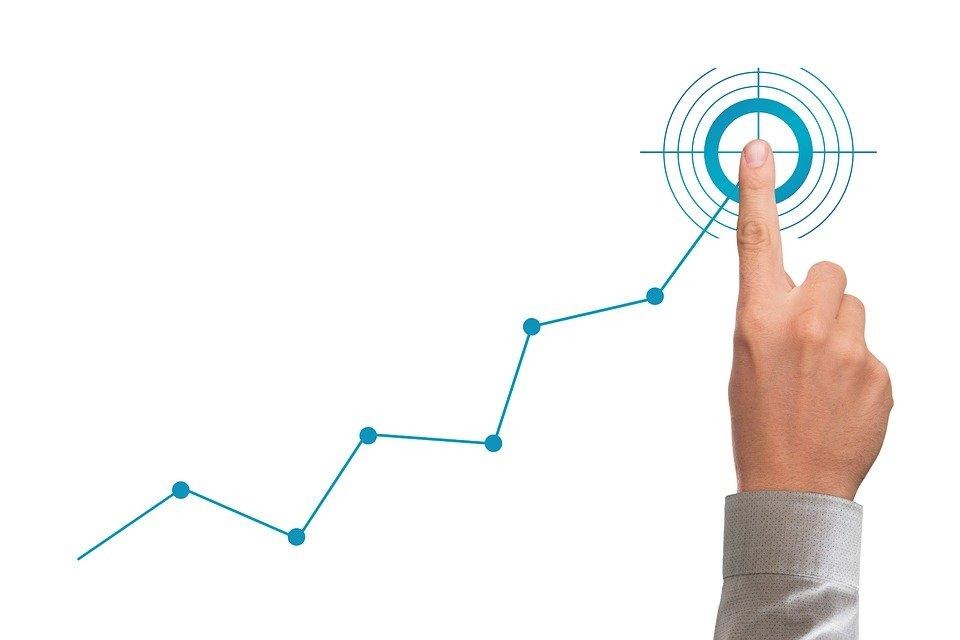
In the fast-paced realm of entrepreneurship, small businesses face both thrilling opportunities and formidable challenges on the path to growth. The journey from fledgling startup to thriving enterprise is fraught with pivotal decisions that can spell success or failure. With market dynamics in perpetual motion, how does one ensure a business not only survives but thrives? The secret lies in unlocking the right strategies that cater to scalability, financial robustness, and market adaptability. This article delves into the essential considerations small business owners must keep in mind to steer their ventures toward sustained growth and success.
Growing Pains or Gains Ensuring Scalability Without Compromising Quality
As a small business owner, envisioning growth is exciting, but it also comes with its own set of challenges. One critical aspect to address is scalability. Can your business model expand without sacrificing quality or customer satisfaction? By focusing on scalability, you can streamline operations and optimize processes, achieving economies of scale that lower costs per unit as your business grows. This means enjoying higher profit margins without compromising the value delivered to your customers. Efficient resource allocation is key, ensuring that time, money, and manpower are directed towards essential tasks. This flexibility allows your business to remain responsive to market changes, setting the stage for long-term success.
Financial Foundations Crafting a Blueprint for Business Growth
Funding your growth initiatives requires a solid financial strategy. It’s crucial to develop a comprehensive financial plan that includes effective budgeting, meticulous cash flow management, and exploring diverse funding sources. By setting clear financial goals aligned with your strategic aims, such as market expansion or operational efficiency, you can ensure your budget is actionable. Implementing a robust cash flow monitoring system is vital to maintain liquidity and avoid financial shortfalls. Additionally, diversify your funding portfolio by exploring options like crowdfunding or angel investors. This multidimensional approach not only supports immediate growth opportunities but also builds resilience against financial uncertainties.
Brand Brilliance Enhancing Your Presence Through Strategic Marketing
To capture a wider audience, enhancing your brand identity and marketing strategy is essential. As we move into 2025, integrating trends like artificial intelligence, short-form videos, and sustainable practices will redefine consumer engagement. Strengthening your brand involves creating a memorable experience that resonates with your target market. A data-driven approach allows you to personalize marketing efforts, increasing engagement and brand loyalty. By continuously refining your communication techniques and leveraging social proof, you can effectively highlight the unique benefits of your offerings and stand out in a competitive market.
Digital Dreams Realized Transforming Your Business for Growth
In today’s fast-paced market, digital transformation is crucial for small businesses aiming to streamline operations and boost competitiveness. Embracing technologies such as cloud computing and advanced AI can scale your operations and enhance customer experiences by personalizing engagement and improving efficiency. Digital initiatives can significantly uplift customer satisfaction and loyalty, driving higher revenue and market share. Integrating digital strategies isn’t just an option for survival; it’s a pathway to thriving in an increasingly competitive landscape.
Building a Dream Team Enhancing Talent Retention Through Culture
Cultivating an organizational culture that attracts and retains top talent is essential for business growth. This involves fostering effective team dynamics where open communication, learning opportunities, and diversity are prioritized. A competitive workplace environment is crucial, as many employers struggle with employee retention and attracting new talent. By establishing an appealing employee value proposition, you can significantly reduce turnover costs. Creating a supportive and inclusive atmosphere not only enhances employee satisfaction but also drives long-term business success.
Insight-Driven Triumphs Harnessing Market Insights for Strategic Growth
Thriving in a competitive marketplace requires thorough market research and competitive analysis. Understanding emerging trends allows you to identify new opportunities and potential threats that impact your business growth. Evaluating competitors’ offerings and customer feedback provides a clear comparative landscape. Regularly assessing your strengths and weaknesses using SWOT analysis ensures adaptability to market changes. These insights inform strategic decisions, helping you create innovative strategies that propel your business forward.
Efficient Invoicing for Seamless Expansion
A consistent and simple invoicing system is essential for expanding your small business efficiently. By using an online invoice builder, you can generate professional invoices that reflect your brand identity, including your logo and company colors. Setting precise payment terms and issuing invoices promptly enhances your cash flow management, ensuring timely payments. Offering various payment options caters to diverse customer preferences, reducing barriers to payment and fostering stronger client relationships. Embracing customizable invoice templates allows you to save time and effort, ultimately freeing up resources to focus on strategic growth initiatives.
The road to small business growth is far from linear; it’s a dynamic journey filled with evolving challenges and opportunities. As you navigate this ever-changing landscape, remember that success hinges on adaptability, resilience, and strategic foresight. By embracing scalable operations, crafting robust financial plans, and leveraging modern marketing and digital tools, you align your business with the demands of tomorrow’s market. Moreover, fostering an organizational culture that prioritizes talent retention and capitalizing on market insights can propel your venture forward. The canvas of small business is vast, painted with the vibrant hues of innovation and perseverance. Let these considerations guide your brush strokes as you create a masterpiece of sustainable growth and enduring success.
Business
Innovative Corporate Entertainment Ideas for Team Building

Corporate entertainment which promotes closer bonds and team cohesion has grown to be an important part of contemporary company tactics. In order to improve their brand image and client loyalty businesses are investing more and more in customised experiences. These gatherings which can range from private parties to group exercises produce enduring experiences that foster relationships with both clients and staff. An effective corporate event can be used as a venue to celebrate accomplishments within the company, inspire employees and build relationships. These events are meticulously organised to provide a distinctive and delightful experience while also being in line with the company beliefs and objectives. Enhancing worker morale, increasing productivity and strengthening organisational culture all depend on corporate entertainment which eventually helps businesses expand. Corporate entertainment offers a creative channel for client engagement and business innovation in a changing market.
Trends in Corporate Entertainment: What’s Popular in 2025?
By 2025, engagement, sustainability and customised experiences for clients and staff will be the top priorities in corporate entertainment trends. Businesses are increasingly choosing immersive and interactive experiences over standard events. Events that are virtual or hybrid are becoming more and more popular because they provide accessible ways for audiences around the world to take part. To increase interest and engagement, these events use interactive digital tools, gamification and virtual reality. Businesses are working to provide sustainable events like zero-waste parties as sustainability has become a top priority. To lessen their impact on the environment event planners are choosing sustainable venues, use less electricity and obtaining locally produced food. Corporate events are heavily influenced by personalisation, with experiences created to suit each participant tastes and passions. Personalised entertainment choices such as participatory culinary lessons or live performances make an event more memorable. In 2025, corporate getaways will change to become wellness focused gatherings that support physical as well as mental health. Team building events are incorporating mindfulness exercises, yoga classes and meditation to help staff refuel. The popularity of corporate social responsibility CSR events is another new trend. In order to promote a sense of community and align with their values businesses arrange volunteer opportunities or charity galas. Corporate entertainment will reflect a growing need for meaningful driven by purpose events that foster creative and lasting relationships between partners, clients and employees.
Navigating Legal and Ethical Considerations in Corporate Entertainment
Since local laws differ businesses need to be aware of the ones pertaining to the use of alcohol at corporate functions. When serving alcohol in public places or outdoors right permits could be required. Businesses should also take precautions to make sure that drinking alcohol does not result in improper conduct, liability issues or safety hazards. All participant safety and wellbeing must be given top priority with security measures and transportation choices available. Intellectual property is another crucial legal factor. Businesses must refrain from exploiting copyrighted music, photos or content without the required permission when conducting entertainment events. Getting the licencing rights for any media used at business events is part of this. Companies must carefully screen all materials used in the event because using illegal content might result in expensive lawsuits. In terms of ethics corporate entertainment planning must take inclusivity into account. All staff members and visitors should be able to attend events regardless of their physical capabilities or personal preferences. Making adjustments for people with impairments and making sure that a range of dietary requirements are satisfied are both examples of accessibility. Aside from avoiding harmful or discriminatory content event themes and activities should be considerate of cultural, religious and personal values. Fairness and openness should be given top priority at corporate entertainment events.

 Business4 years ago
Business4 years agoFind out how useful a loan is without a credit check

 Digital Marketing4 years ago
Digital Marketing4 years agoIs YouTube Marketing Capable of Taking Your Business to the Next Level?

 Food4 years ago
Food4 years ago5 Best and Worst Foods for Boosting Metabolism

 Business4 years ago
Business4 years agoContent Creation Tips Every Digital Manager Needs to Know

 Business3 years ago
Business3 years agoBest Workplace Upgrade

 Lifestyle4 years ago
Lifestyle4 years agoHow to Choose the Best Air Fryer for Me

 Fashion4 years ago
Fashion4 years ago8 Top Leather Jacket Picks To Try Out This Year

 Tech5 years ago
Tech5 years agoFood Lion Employee Login at ws4.delhaize.com – MyHR4U